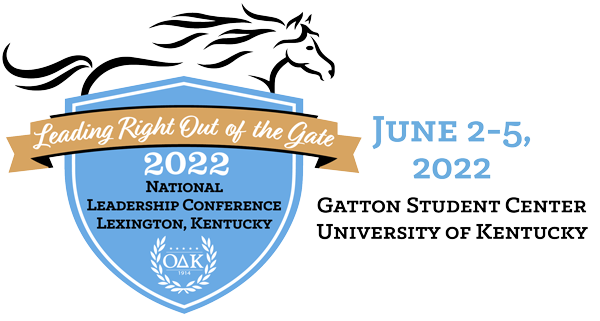What Is EventMobi?
EventMobi is an app and online application that eliminates the need for printed materials and allows you to customize your conference experience. You can customize your conference p[profile, connect to conference attendees, speakers, and information, You can pre-plan your schedule before you arrive in Lexington, Kentucky. You can compete for prices through our gamification platform.
Accessing Eventmobi
EventMobi is an online conference platform that can be accessed as either an app on your phone or via your web browser. After the regular registration period ends and you have registered for the conference, you will receive by email a request to edit your EventMobi profile information. It will walk you through creating a login/password for the site and then grant you access to our conference page.
Mobile Application
The event is available through the EventMobi app for iPhone and Android. To download the app:
-
- Visit eventmobi.com/odk2021/
- Tap the “Get The App” button
- The app will automatically download from your app store and launch the event!
You can also download the app through the Appstore searching for EventMobi.
Web Browser
The event’s app is accessible on smartphones, tablets, and laptops through a web browser like Safari, Chrome, or Firefox. To access in this way simply enter this web address into your search bar: eventmobi.com/app/odk2022.
We would recommend bookmarking this site for easy access in the future.
Taking Notes in the EventMobi Platform
You have the ability to take and later download your notes during the conference. All you have to do is navigate to the agenda session or exhibitor you are looking to takes notes on, and click the “Add Your Notes” button.
Once the event has come to a close, you will likely want to access your notes outside of the event app. This is also easy; follow these three steps:
- Navigate to the Attendee Dashboard by clicking the profile icon in the top right corner
- Click the “Notes” button and press “Email Me My Notes”
- An email will be sent to the email address you logged into the app with.
Creating a Personal Schedule
In order to create your own personal schedule you can:
- Click on the profile icon in the top right corner
- Click on the agenda button
- View schedule
Alternatively, on your home page, there will be a widget that makes your schedule more accessible in addition to a list of the concurrent sessions, and special programs/speakers. If you are interested in a particular session you can click “Add to My Schedule” to have it put on your personal schedule.